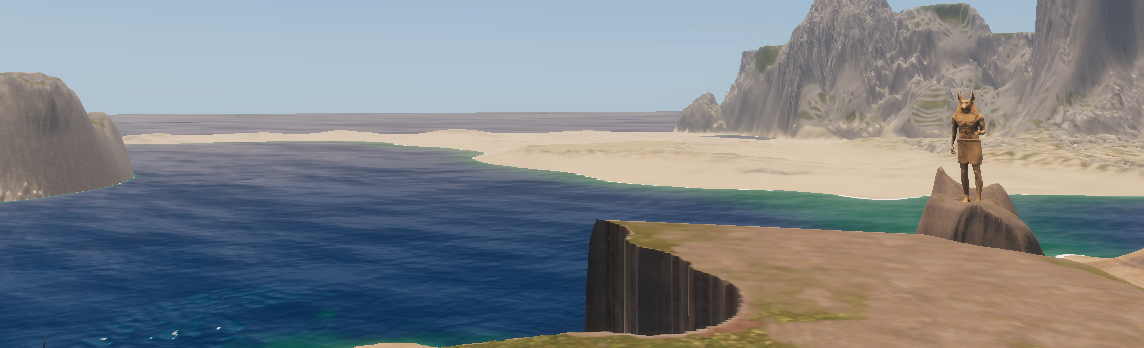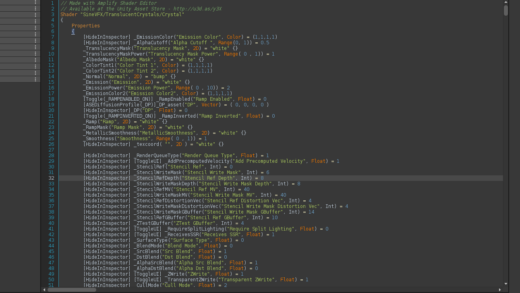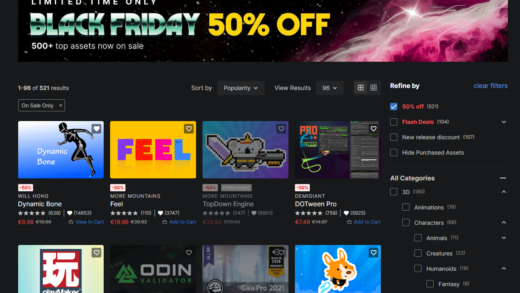Enviro 3 is a great package, but it has an oversight in HDRP.
The ‘Background Clouds’ feature of the Unity Sky Volume keeps enabling itself which can play havoc with the lighting in your HDRP scene and blow out the exposure like below.

You can manually turn it off from the Sky and Fog Volume that Enviro 3 creates by ticking it and selecting ‘None’, but every time something changes it resets to off/unchecked, which confusingly means clouds are actually back on.
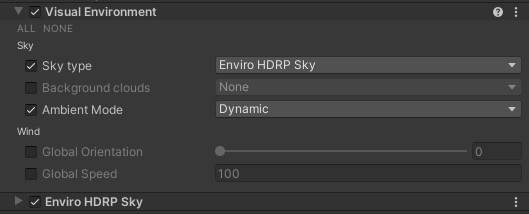
Note: the Background Clouds we are talking about are completely separate to the two options Enviro itself actually creates (Under Volumetric and Flat cloud sections)
How to permanently switch off Background Clouds in HDRP
Unfortunately, for now, we are forced to manually edit some code to make sure these stay off.
Find the class named EnviroSkyModule.cs and then within the file, locate the method named UpdateHDRPSky. At the time of writing that is line 220 and the file is in /Assets/Enviro 3…/ Scripts/Runtime/Modules/Sky
After the else section (around line 249) add the following:
visualEnvironment.cloudType.overrideState = true;
visualEnvironment.cloudType.value = 0;Sadly there is no enum value defined, so we have to hard code the 0 for none. When you’re finished it will look something like the following
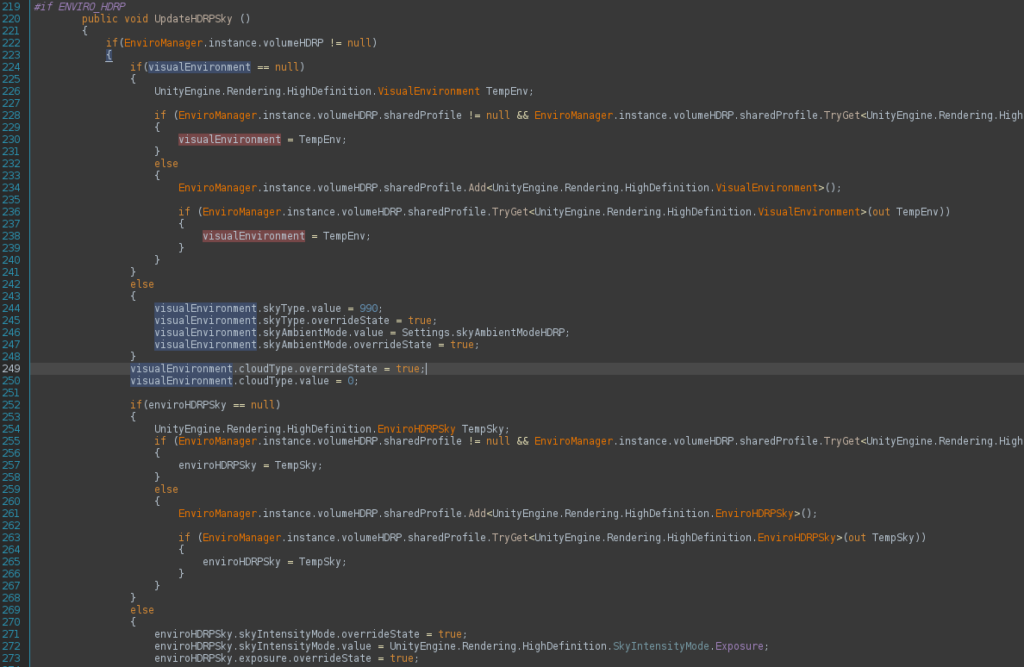
Updating Enviro
With the above code change made, enviro will stop switching the ‘None’ off. For now you might want to tick it again yourself in the Enviro Sky and Fog Volume, but after that, you should find it stays off (as it should)